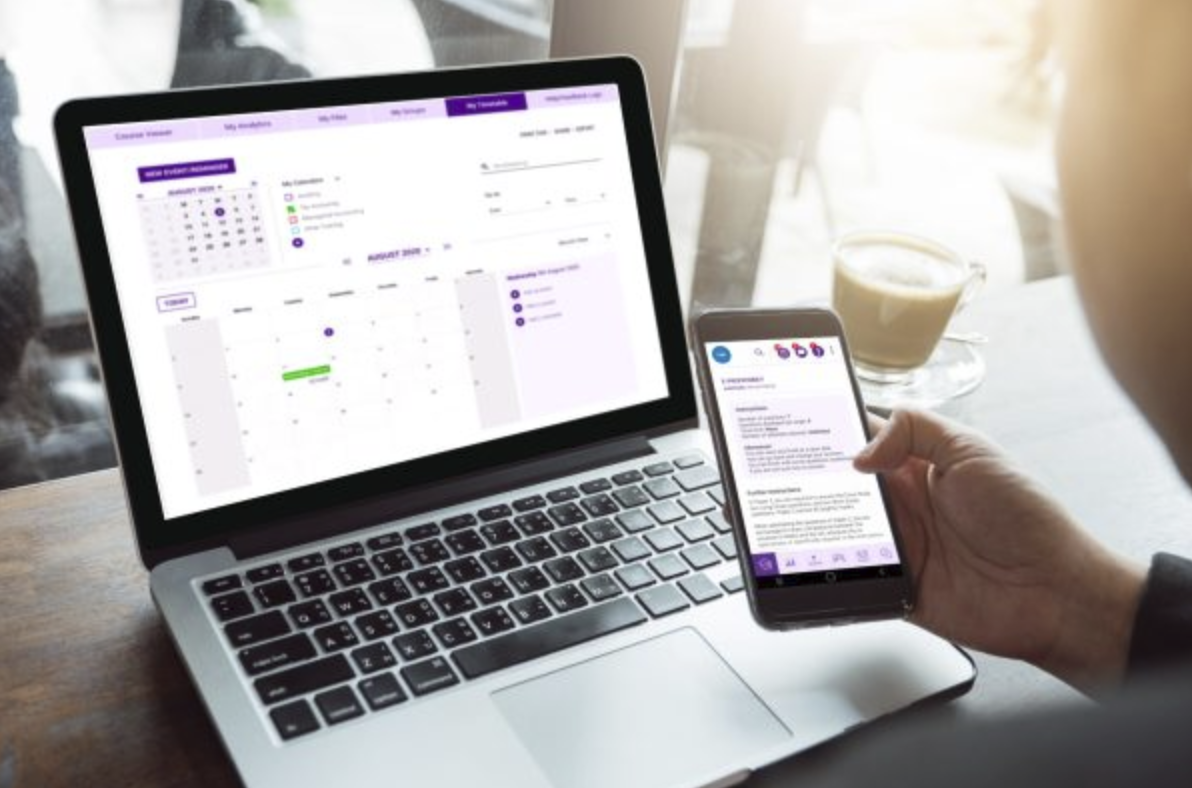
The idea for this learning app originated during an engagement with a global professional-services organisation. The firm runs frequent mandatory training to keep employees current on sensitive topics (e.g., security requirements, accounting, and legal procedures). Through stakeholder interviews and workshops, I identified why the incumbent system was falling short:
Creating an application for all devices would mean addressing all the above shortcomings, internalise the processes therefore reducing costs, and opening opportunities for new business, such as offering the app framework to other companies as a white-label product.
In order to both manage it and sell it as a product, the application required a user hierarchy:
All the above require different views with different functions - unfortunately the project was put on hold before the concept was even close to being fully developed. Only the Content Creator view for desktop and the Course Taker view for desktop and mobile were covered.
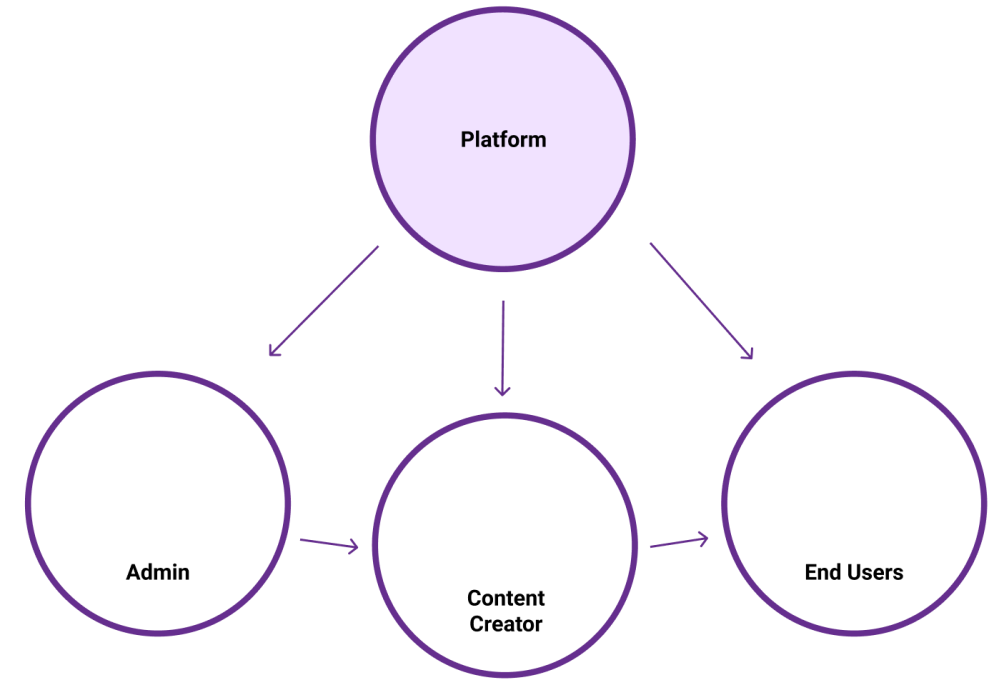
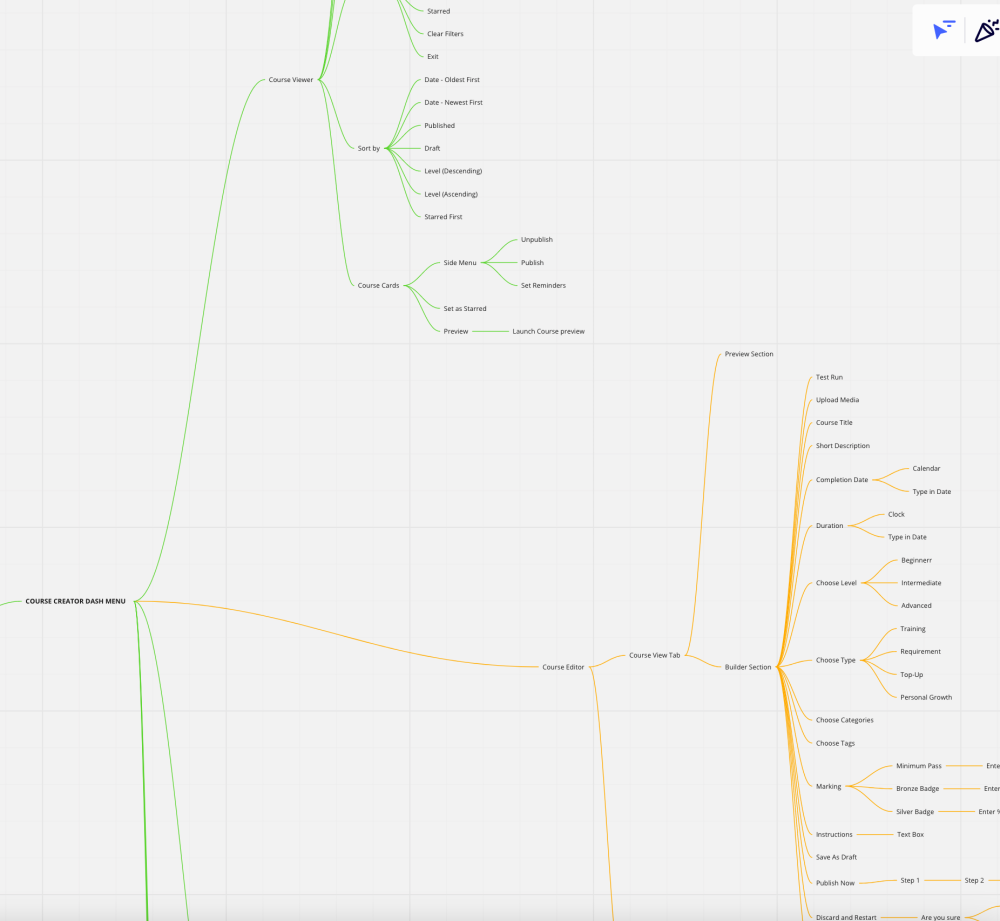
The minimum viable product concept for the application on the side of the Content Creators would cover the functions that follow.
Upcoming tasks, Unread Messages, important Notifications, Logout link and Main Menu with all the options. Profile settings panel on the right. This header panel is visible on all the screens.
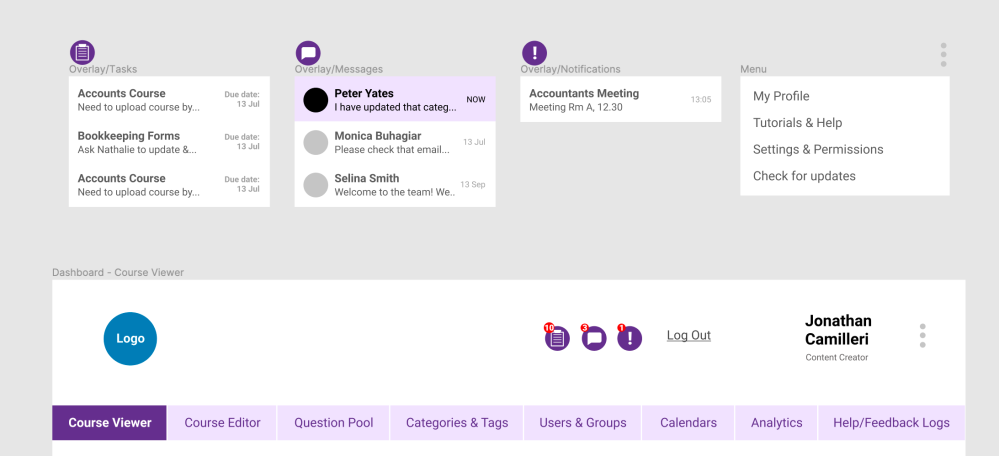
A dashboard where the company employees can see the courses that they have available and those that they have completed. For Course Creators, the dashboard would show two available tabs: the Courses they published, and those they have as draft. Filtering and sorting options would be available for each
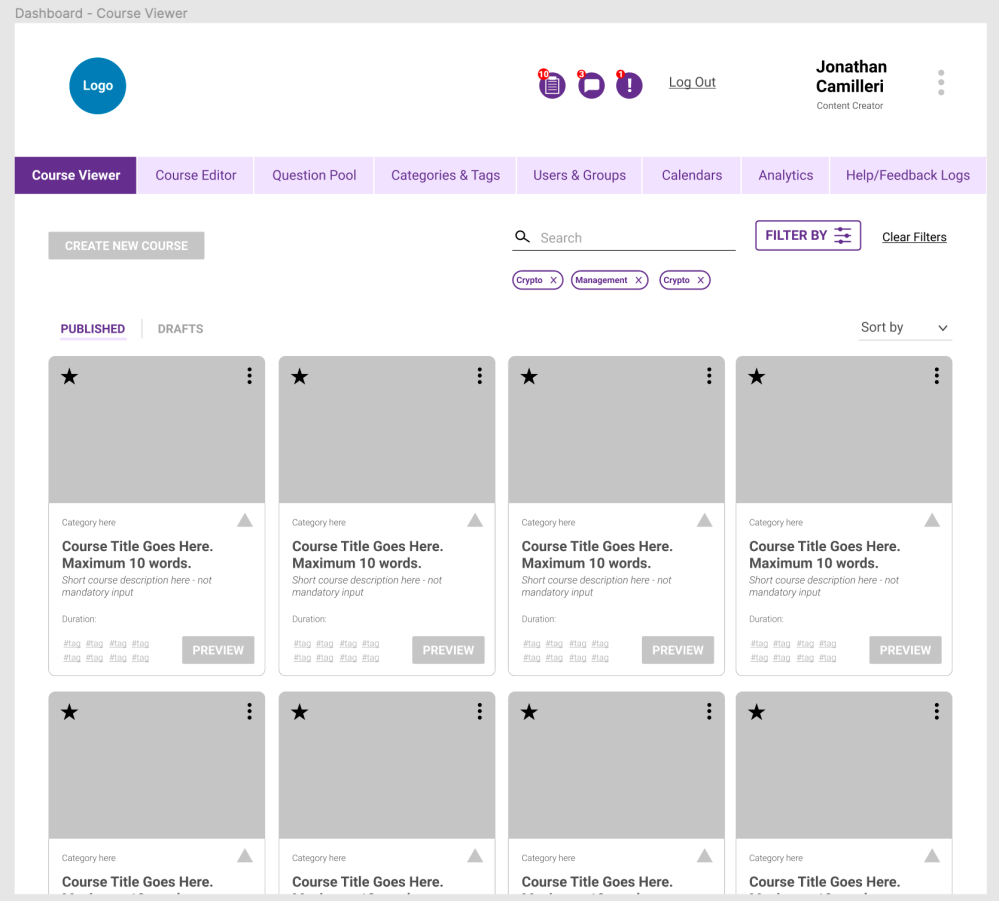
The Course Editor has two views: the Course view and the Question view. The Course view - as per below - is where the user inputs the details and image that are going to appear within the course card element on the Course Viewer screen. The user has the option to save as draft if at least one piece of information is entered, and can Test Run if the course has at least one question.
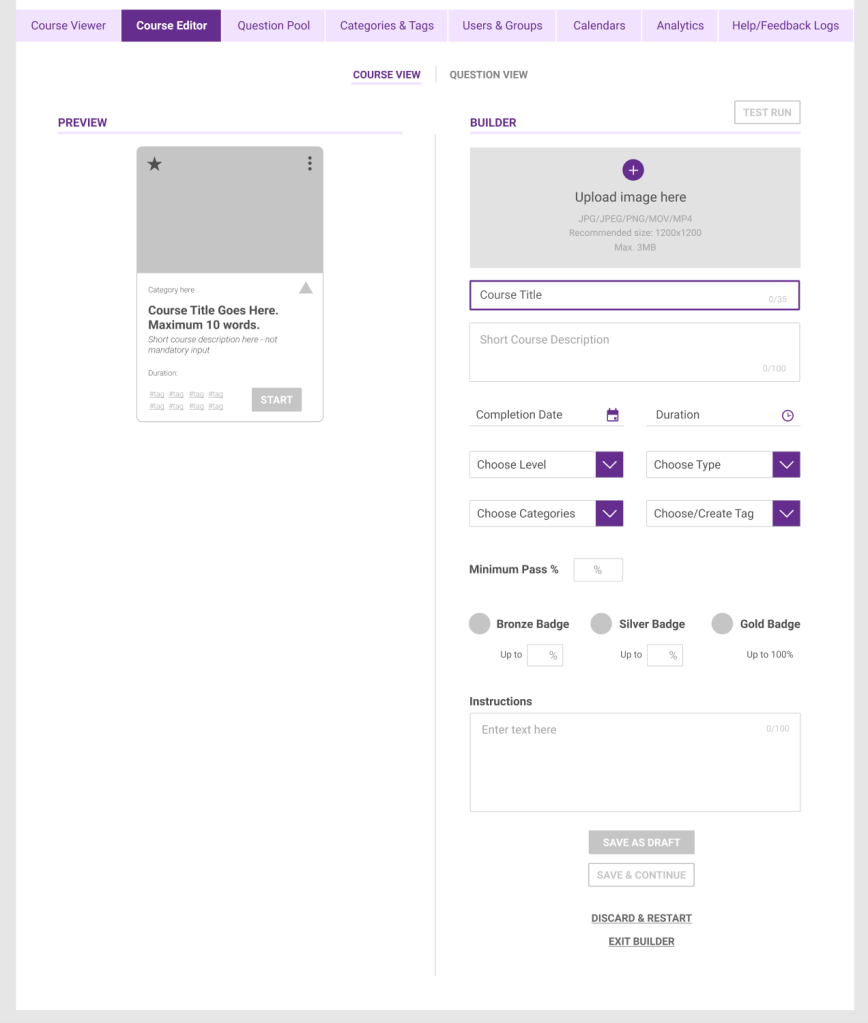

The Question view (below), is where the user starts building questions for the course. Every time a question is created and saved, it is added to another section in the system called Question Pool, which is literally a library of all previously created questions that can be pulled from the pool and placed into the course, hence the Add from Pool button. The preview panel on the left illustrates how the question will appear, and provides the functionality to re-order the questions. The question builder offers multiple question styles, such as multiple choice and essay answers, question tiers, and media such as a video or image can be integrated within each question.

Every question which is created is saved to the question pool and it adopts the Categories and Tags applied to the course being built. When the user decides to add to the course 'from question pool', this window appears - the user can search and filter the questions and also sort them by date, difficulty, etc. The question horizontal card elements have enough essential information for the user to scroll through and know which one is needed, however for the full question and details there is the 'View Question' link.

Once the Course Creator has finished adding questions and is happy with the course content, the course can be published. It is a 5-step process as illustrated below:

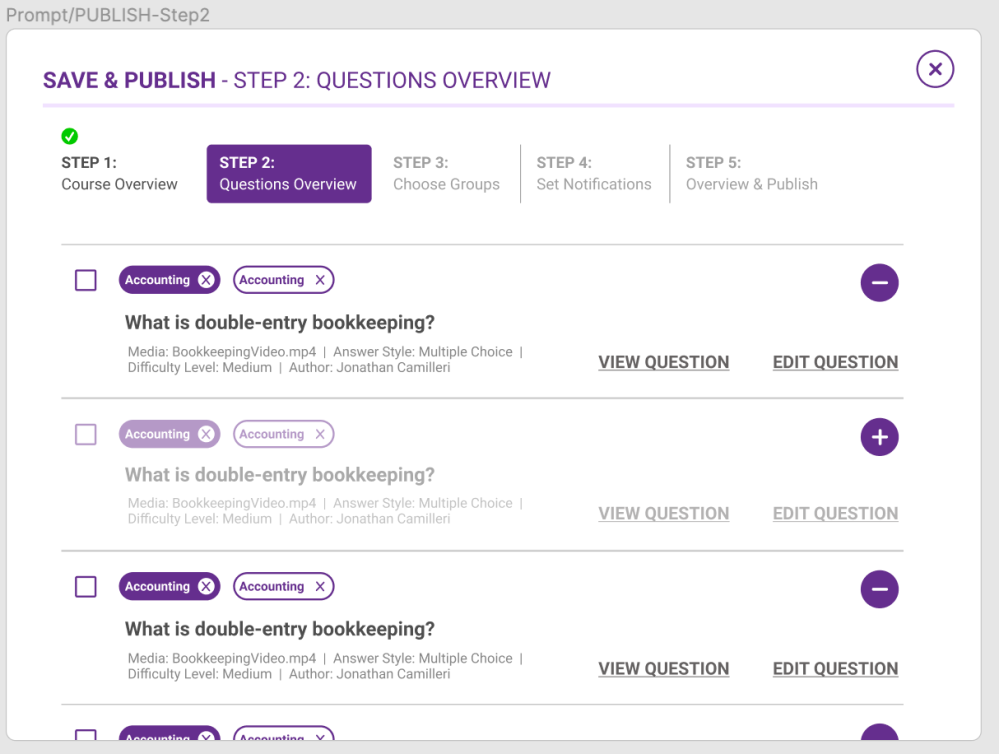
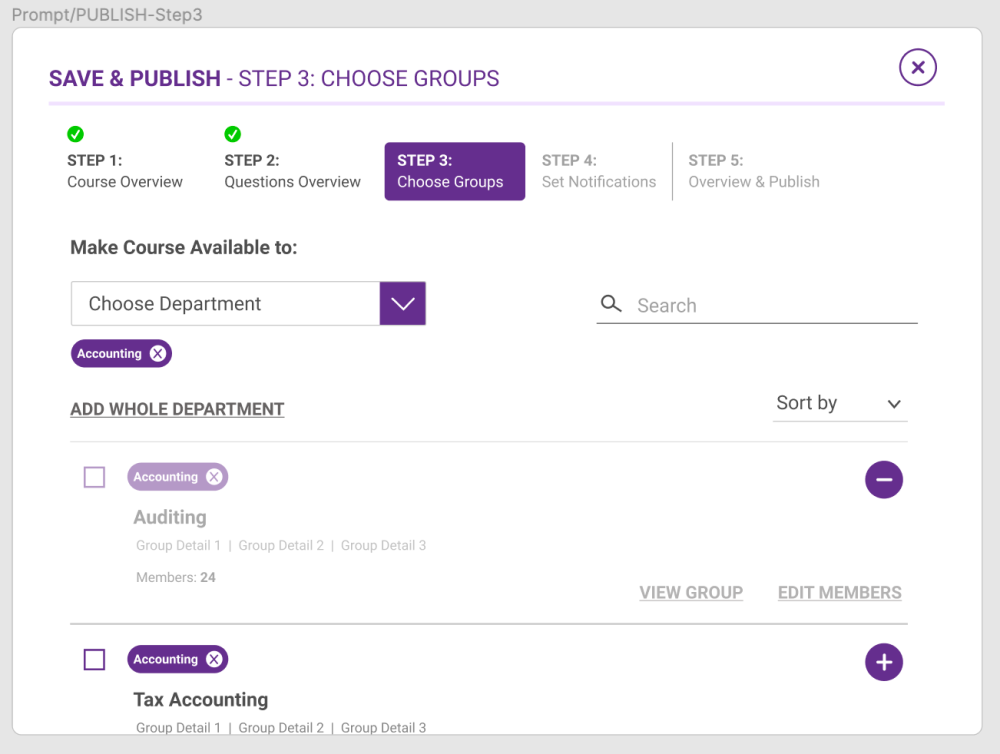


Categories and Tags are very important for the hierarchy within the system, which is Department > Groups > Users. They are used to connect and organise all the elements, and there can be multiple ones assigned to one item. As an example:
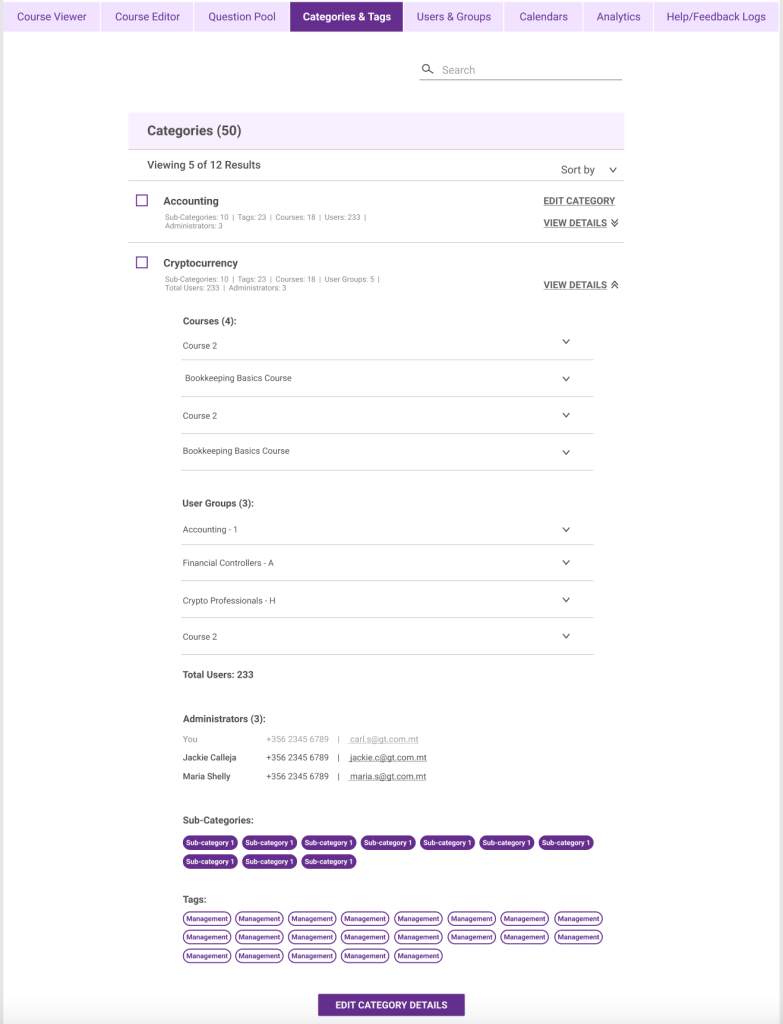
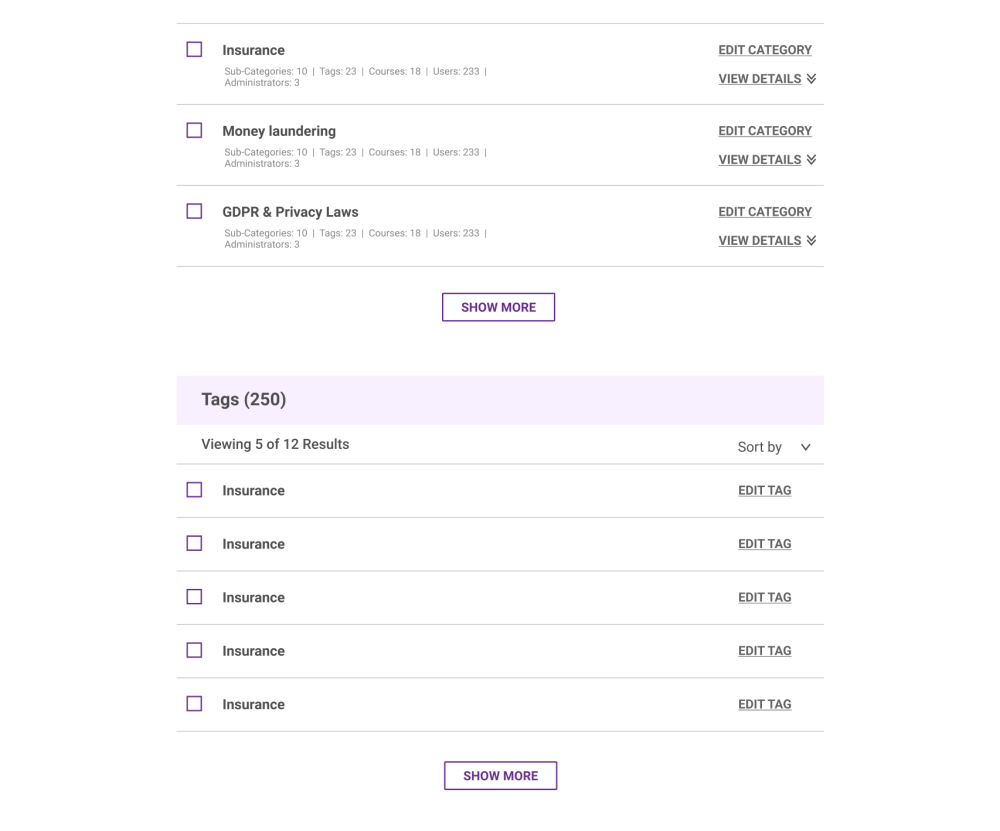
In this screen the Course Creator can see which Departments have been allocated to him by the Admin, and choose to Extract Reports with defined parameters regarding those Departments. This screen has two main tabs: Departments and Groups and All Users. The user can go into each department, look at the groups and see their performance, courses taken and other information. The user can also edit and add or remove users from the groups.
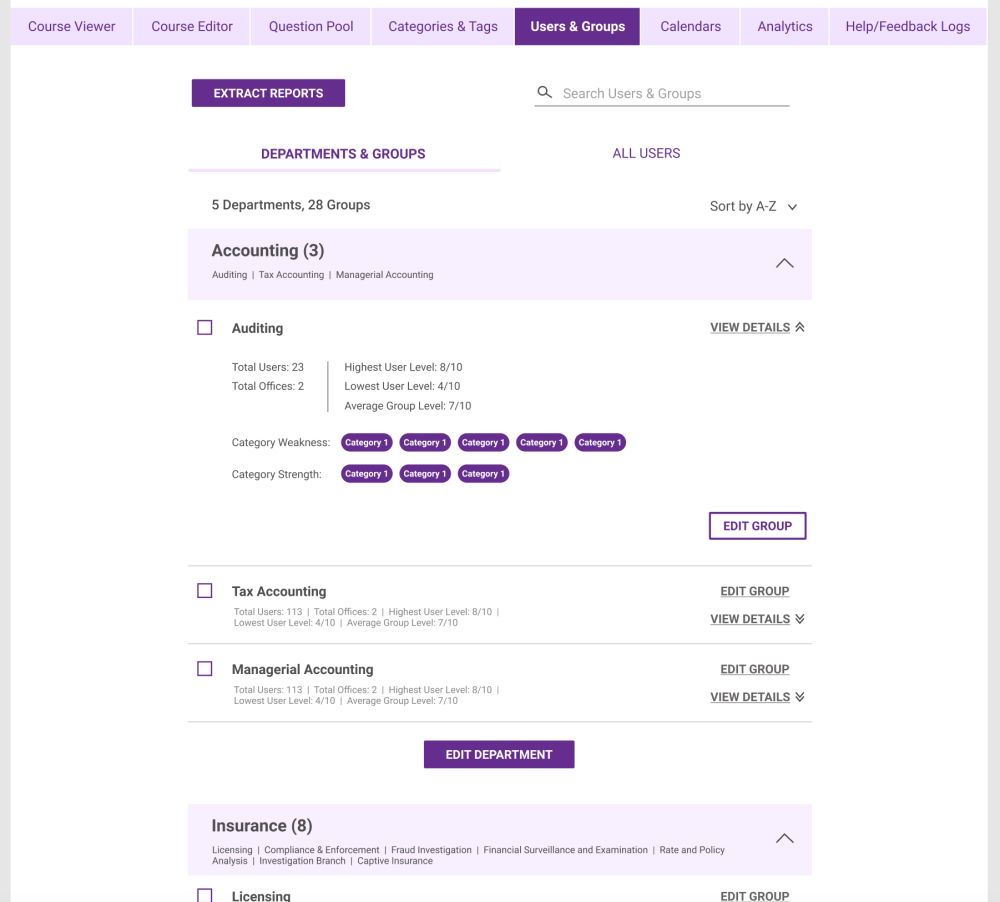

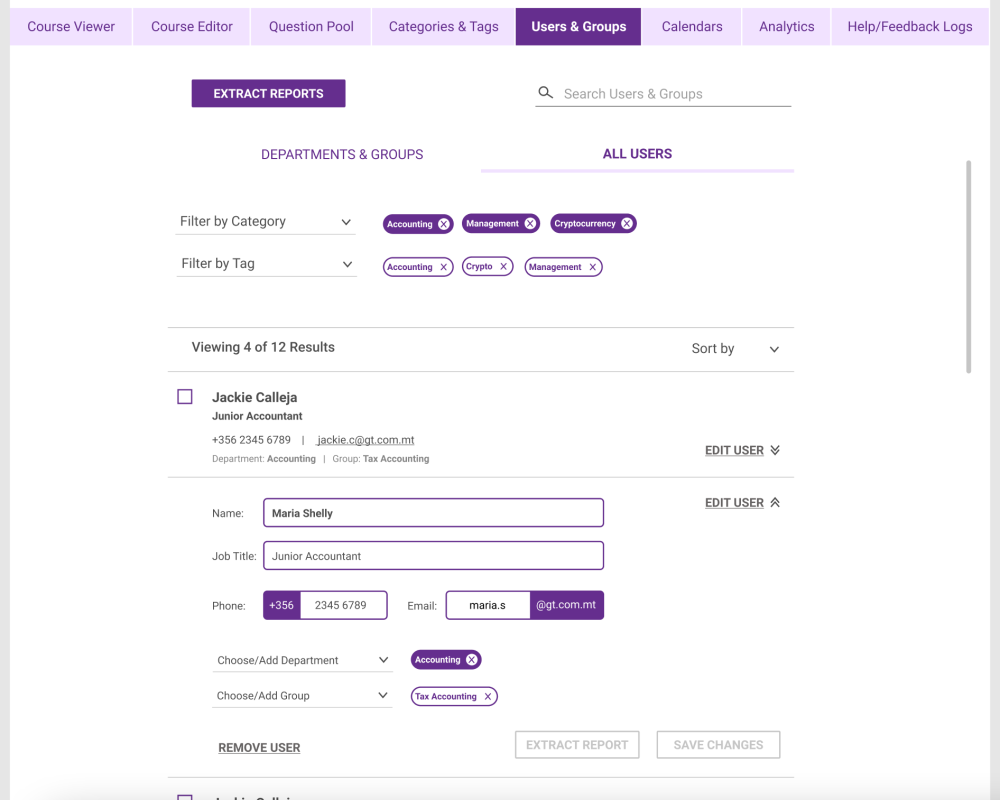
Within the Calendars Tab, the Course Creator can create new events or reminders, and also add other calendars, such as Department Calendars, for reference when scheduling courses or any meetings. The calendar can be shared, printed or exported in several formats. The aim here is to give more control over all that is happening within the Departments assigned to the Course Creator and provide more flexibility to the flow of information.
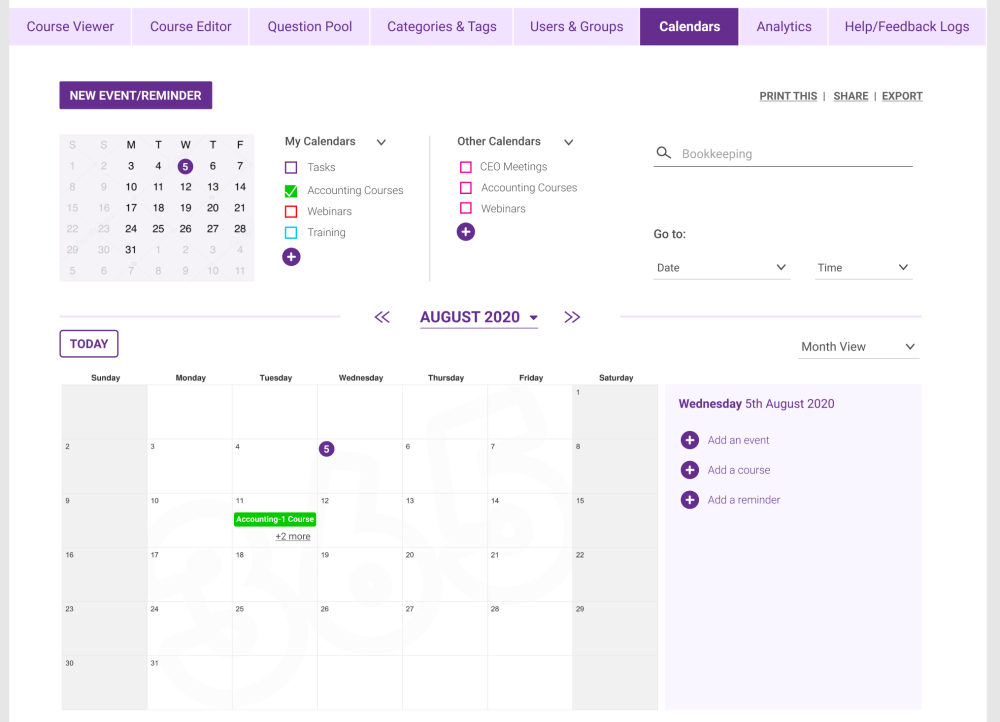
This section is all about performance reporting, and initial planned functionality included having pre-set reports which the Course Creator can choose from, then apply any additional parameters - such as dates - accordingly. However further functionality could be included by adding the option to create new templates instead from pre-set columns and parameters; very similar to the course creation process when extracting questions from the Question Pool.
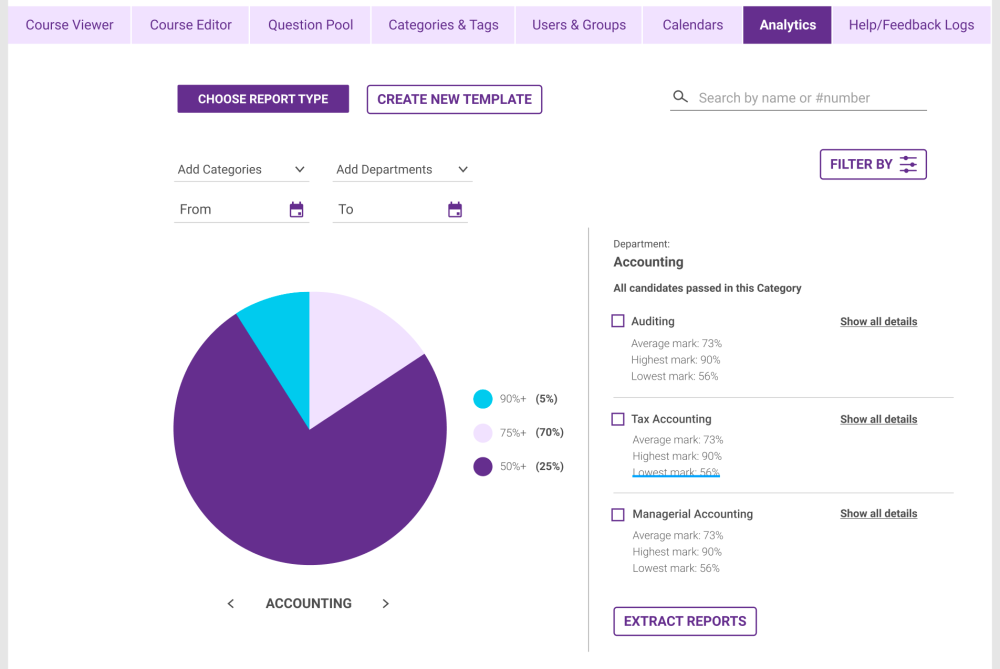
The Help & Feedback Logs Section acts as a live chat area and also as a record of past chats. In this section every chat is listed as an issue and once closed it is marked as solved, and moved to the Logs section at the bottom. The user can filter chats by user and by tag, search for specific messages within the chats using keywords, print a whole thread and also report a user.

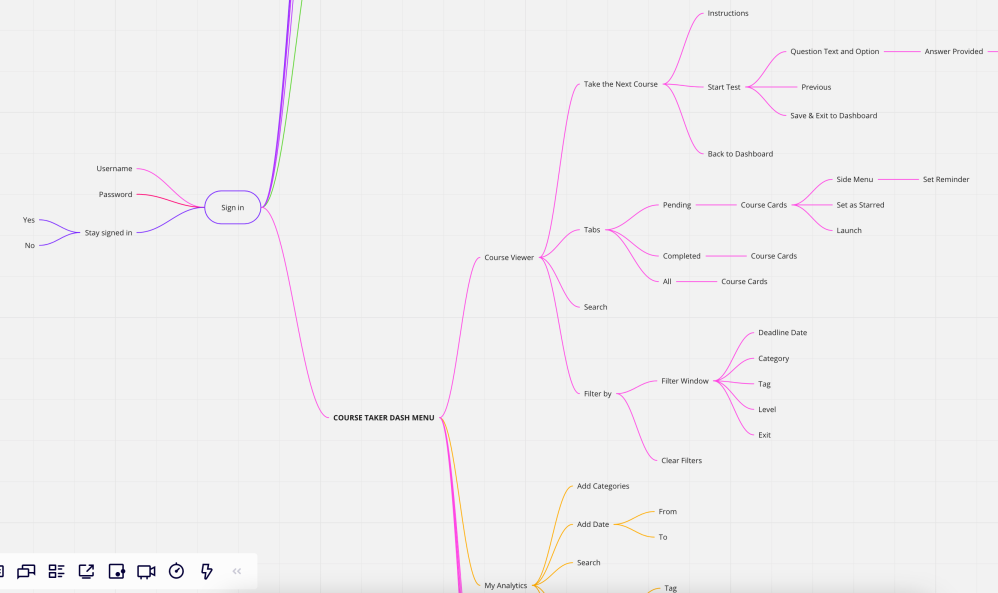
The course viewer for the course taker is a bit different, with the main tabs being Pending and Completed. The top right functions for tasks, notifications and messaging work exactly the same as the Content Creator.
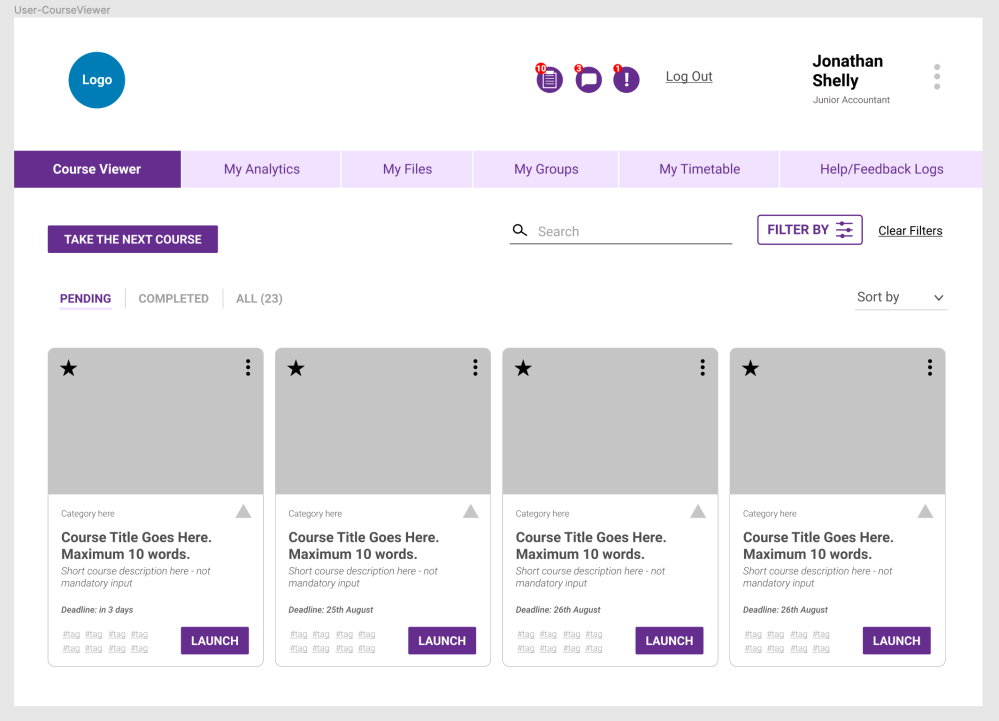
The user can extract reports of his/her own performance for reference or records. This greatly increases transparency as well in between employees and their manager in terms of work performance and achievement by merit. The report would also clearly show the weak and strong points of the particular individual and provide more insight on what needs to be worked on.
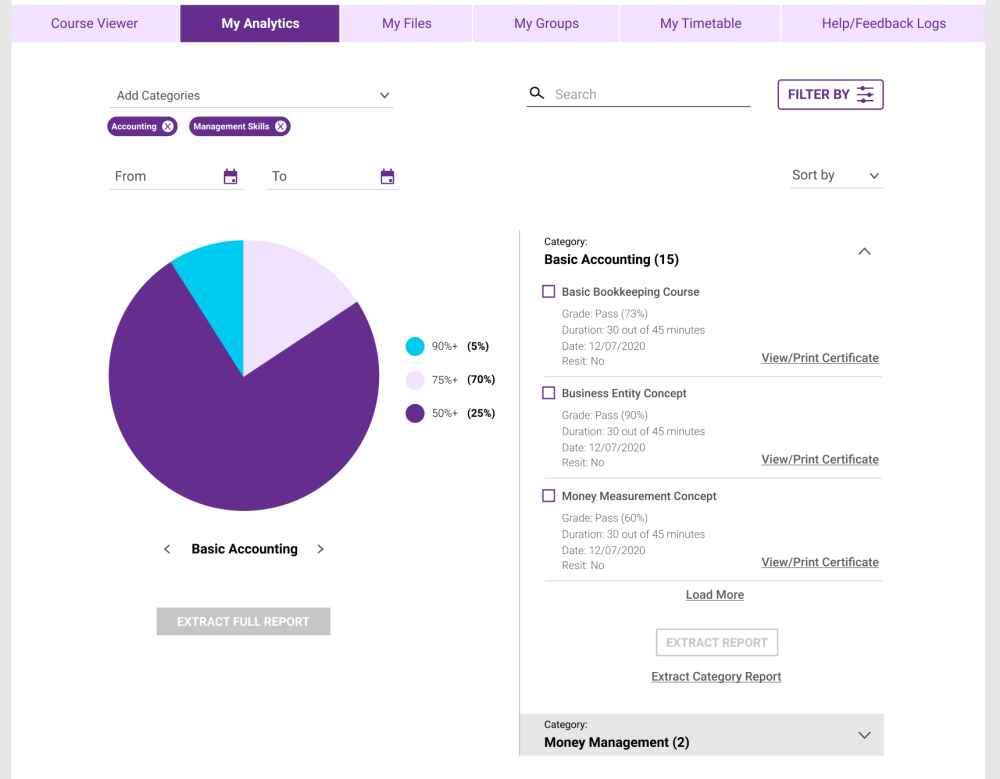
The Course Taker user can see uploaded files within the application such as reference notes, presentations etc. New files can be uploaded and also shared with other co-workers.
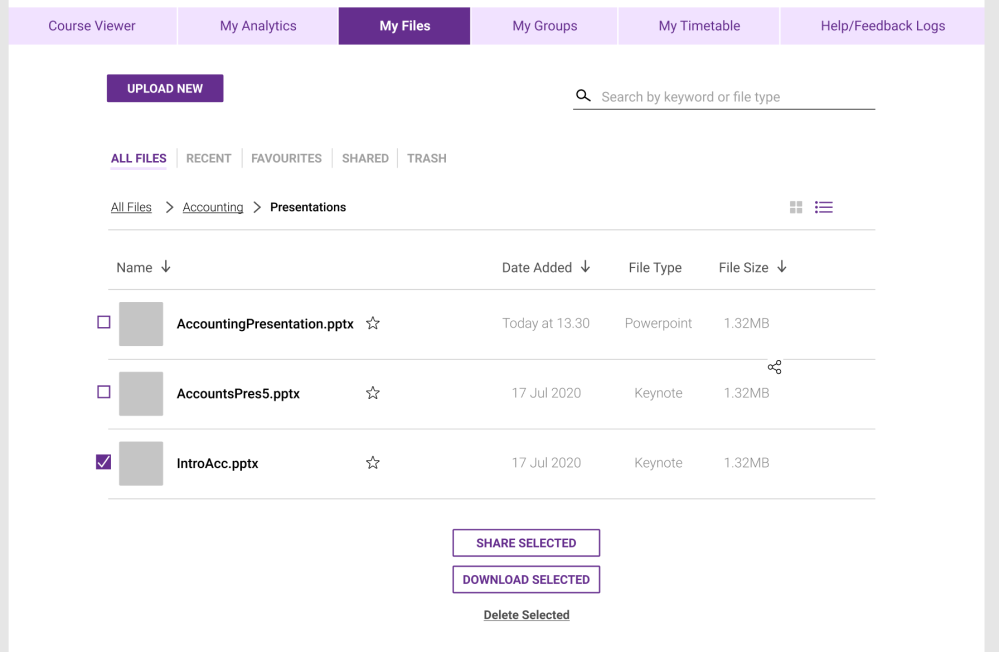
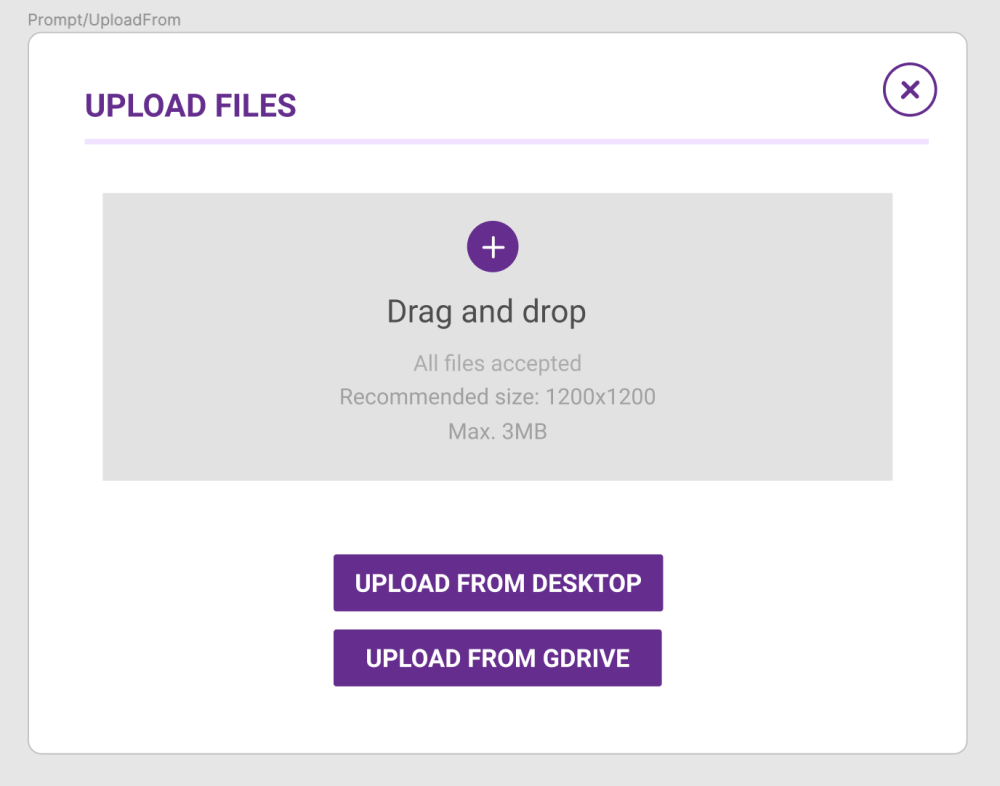
In this view the Course taker can see which Department and Groups he was categorised in. This section provides detail regarding the overall performance of all the individuals within the same categorisation, and other information.

The user has two different calendar views, and can decide which type of events he/she wants to see within the expanded view at the bottom. Other functionalities include adding events, courses and reminders, searching for events and courses and also going to specific dates, amongst others.
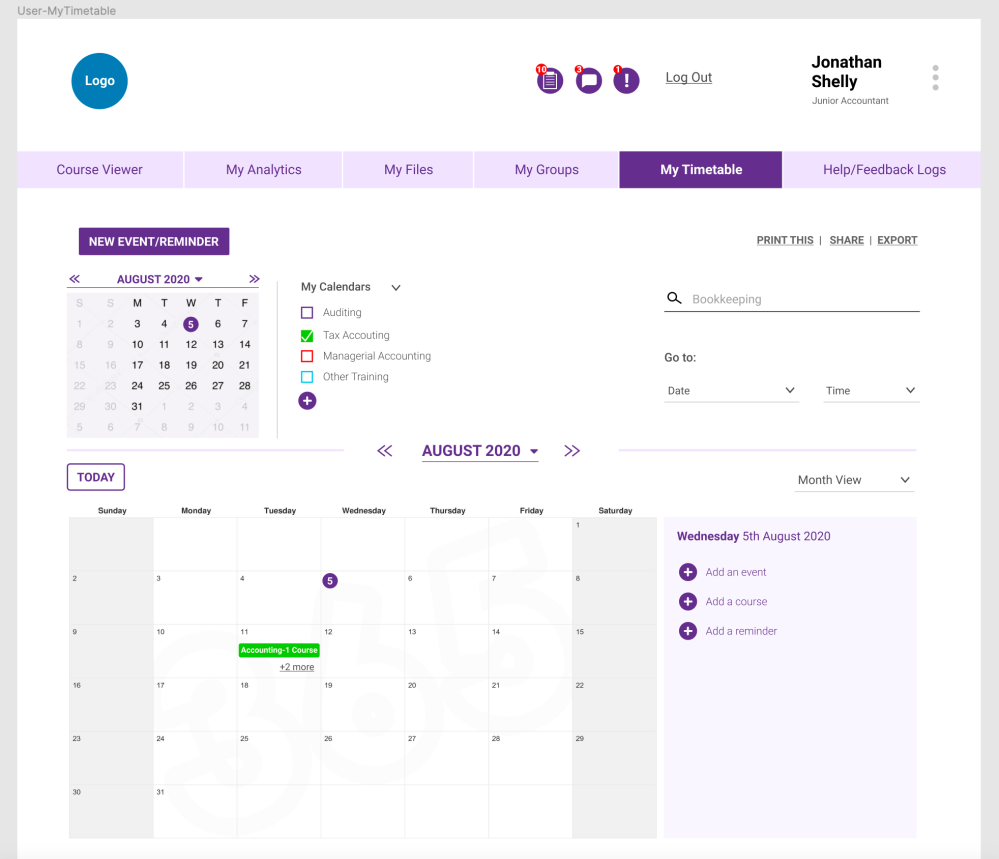
Very similar in format to the Help & Feedback Logs view for the Course Creator user, this section shows the Course Taker user which requests are pending (or not solved) - for which the user can send a reminder - and past chat threads which are solved. The issues can be solved by both the Course Creator and the Course Taker.

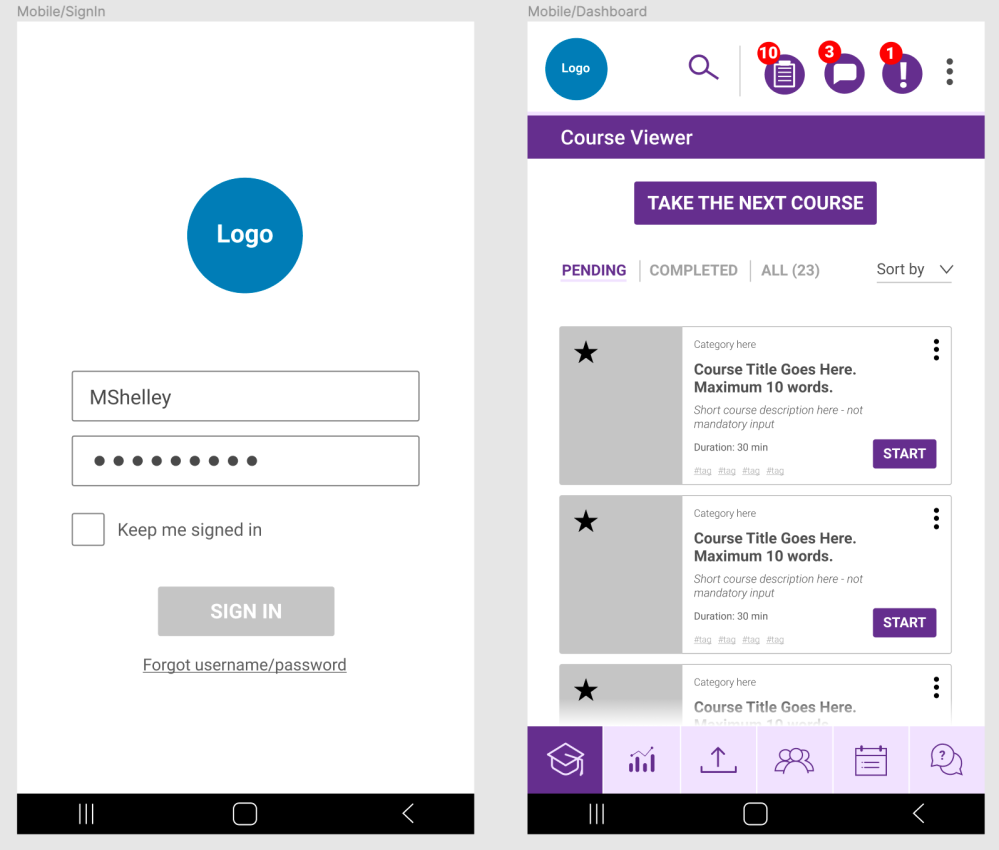
Designing for mobile is always the priority, however for this concept it was essential to make sure that the employees can take their courses from wherever they want without being stuck to their work desks.

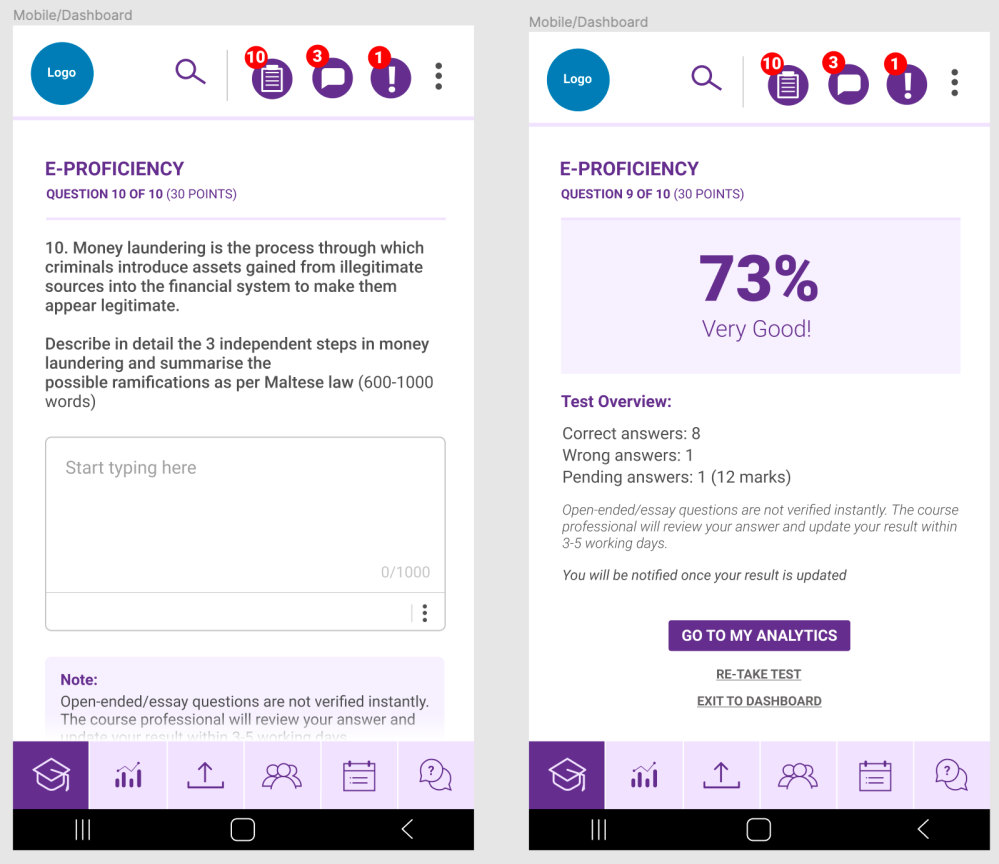
A quick prototype of some of the screens in mobile mode for Course Takers. (You might need to activate Full screen mode for better viewing)
While this concept is far from complete, it has addressed multiple issues that this particular client is facing. Since current LMSs do not seem to offer what is client was looking for, going custom is the only option - which although is much more expensive and time-costly, it would provide many opportunities for other business and further elevate the client's position as a B2B company.
Further revision of user flows, user testing and polishing of the design are one of the few things in the backlog for this concept, however it still brought together up the majority of the requirements into a clear design, provided a clear direction towards a potential MVP and also offered me the opportunity to work on a full-fledged product.